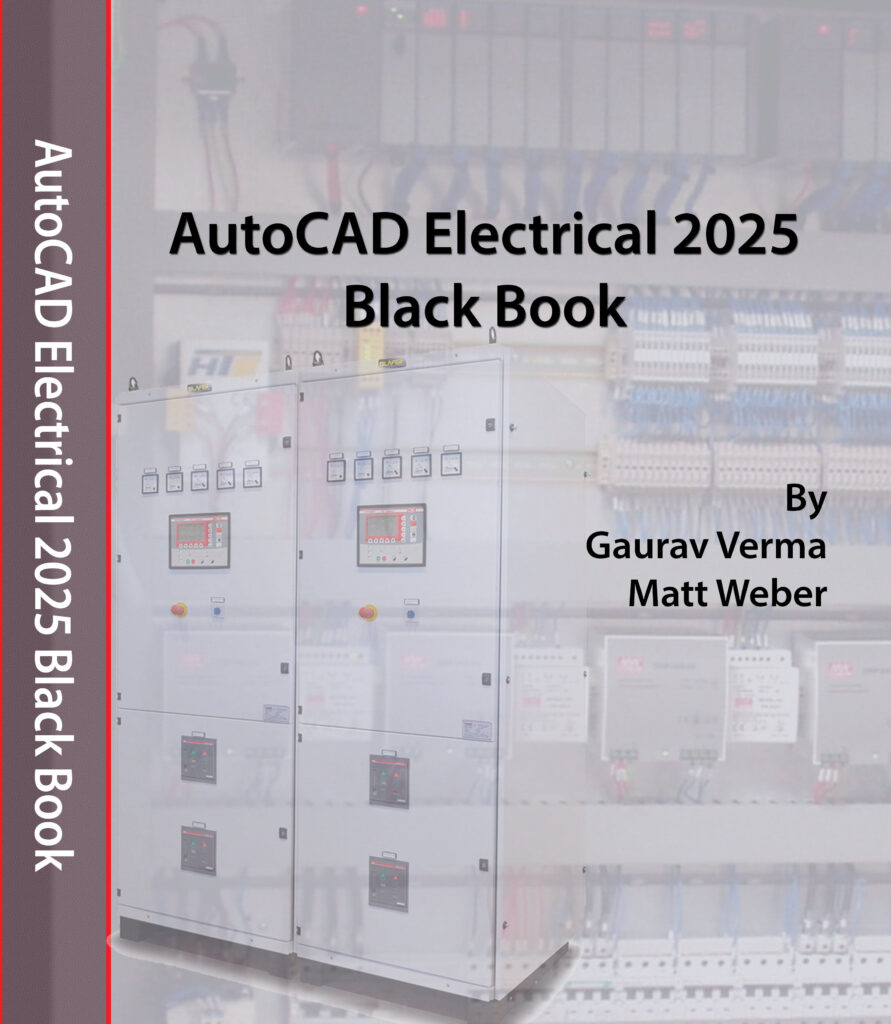Welcome to the world of electrical design, where circuits come alive and wires dance! With AutoCAD Electrical 2025, you’ve got a supercharged toolkit to make your designs as zippy as a caffeinated squirrel. Whether you’re a seasoned pro or just dipping your toes into the electrifying waters of design, this playful guide will walk you through the ins and outs of AutoCAD Electrical 2025. And hey, don’t forget to check out our AutoCAD Electrical 2025 Black Book—it’s like having a wise old wizard by your side!
Step 1: Kickstart Your Project
1.1 Fire Up AutoCAD Electrical 2025
Launch AutoCAD Electrical 2025 and give it a big “Hello!” by creating a new project. Hit “New Project” in the File menu and watch as your workspace transforms into an electrical design playground.
1.2 Set Your Project’s Vibe
Time to configure your project settings! Choose your units, set up title blocks, and make sure your project has that snazzy look and feel. You’ll find these options in the Project Manager—get ready to make it your own.
Step 2: Create and Manage Schematics Like a Pro
2.1 Start a New Schematic Drawing
Hit “New Drawing” and pick “Schematic” from the list. This is where the magic happens—your blank canvas is ready to turn into a masterpiece of electrical wizardry.
2.2 Pop in Electrical Components
Channel your inner electrician and use the “Insert Component” tool to add symbols from the library. From switches to circuit breakers, you’ve got an entire library of goodies at your fingertips.
2.3 Wire It Up
Time to connect those dots (or terminals, in this case)! Use the “Wire” tool to link your components. Click on the terminals and let AutoCAD Electrical handle the wiring magic—no tangled messes here!
Step 3: Let the Automation Do the Heavy Lifting
3.1 Generate Reports in a Snap
Wave goodbye to manual reporting! Use the automated tools to generate bill of materials, wire lists, and all those important documents. Just head to the “Reports” tab and let the software do the hard work.
3.2 Run a Design Rules Check
Put your design through the “Design Rules Check” and make sure it’s up to snuff. This tool will point out any hiccups and give you a nudge in the right direction. It’s like having a helpful buddy who catches your mistakes!
Step 4: Collaborate Like a Rockstar
4.1 Share the Love
Ready to share your design with the world? Use AutoCAD Electrical 2025’s collaboration tools to send your project to team members. Whether you’re exporting files or using cloud-based sharing, teamwork makes the dream work!
4.2 Review and Revise
Gather feedback from your crew and make those tweaks. Whether it’s fixing a small glitch or making big changes, it’s all part of the design adventure.
Step 5: Wrap It Up and Show It Off
5.1 Finalize Your Masterpiece
Double-check your drawing to make sure everything’s perfect. You want your design to sparkle and shine, so make sure every component and connection is just right.
5.2 Export and Celebrate
Export your project in formats like PDF or DWG, and take a moment to pat yourself on the back. You’ve just created something amazing, and now it’s ready for the world to see!
Become an AutoCAD Electrical 2025 Guru with the Black Book
Ready to dive deeper into AutoCAD Electrical 2025? Our AutoCAD Electrical 2025 Black Book is like having a friendly guide who’s always there with tips, tricks, and a few laughs along the way. Whether you’re learning the ropes or perfecting your skills, this book’s got your back.
Head over to www.cadcamcaeworks.com and grab your copy of the AutoCAD Electrical 2025 Black Book. It’s time to electrify your design skills and have a blast doing it!